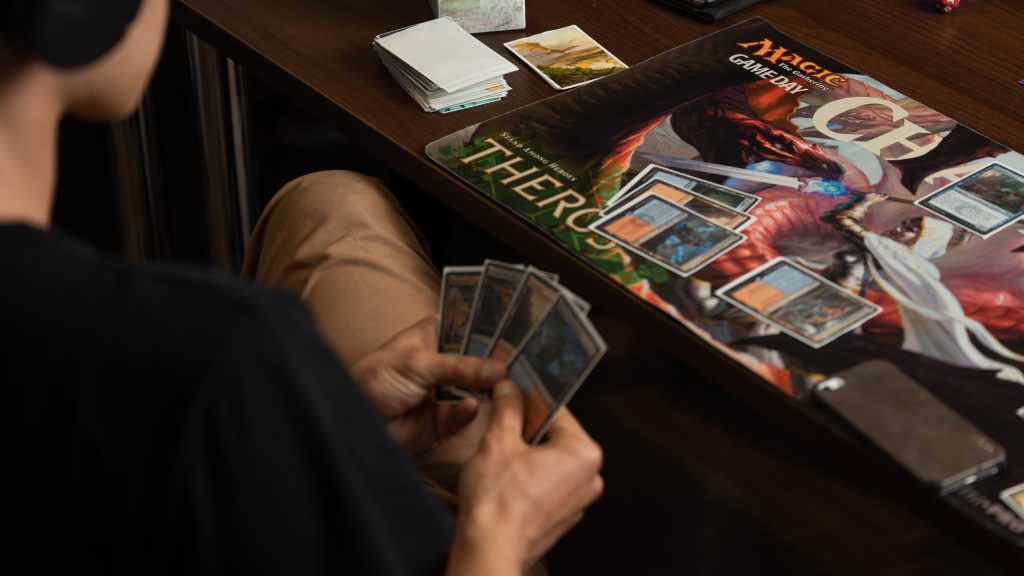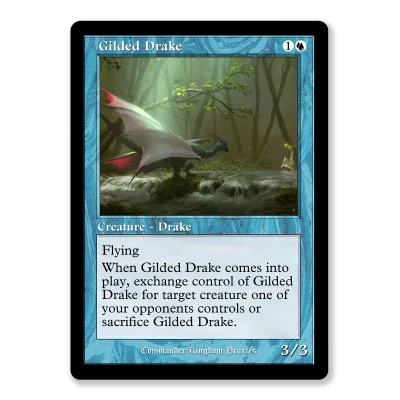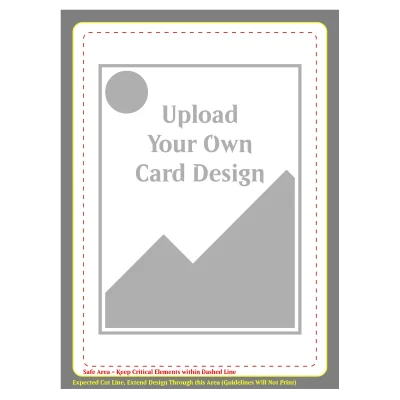Printing MTG cards at home is a nice way to test decks, protect expensive cards, and keep playing Magic with your friends without breaking the bank. In this article I’ll walk through printing MTG cards as MTG proxy cards for casual play, step by step.
We’ll talk about what’s legal, what’s not, and how to get solid print quality using simple tools: a home printer, good card stock or sticker paper, a corner punch, scissors, and sleeves. You don’t need fancy services or a huge budget. A cheap inkjet and some patience can already look pretty good.
By the end, you should understand the whole process: from digital art file to finished proxy in a deck that shuffles well. You can follow this guide, then update and tweak your own method over time based on what your group likes.
Required Materials and Tools
You don’t need much to get started. Here is the core setup I recommend.
Printer
Any modern color printer can work:
- Inkjet is usually the best choice for art and smooth gradients. The print quality on good paper is often great for proxies.
- Laser can be fine too, especially if you already own one. Just understand colors may look a bit different.
If you’re choosing or buying a printer mainly for printing MTG cards, pick something that:
- Has a “high quality” or “photo” setting
- Can handle heavier card stock or at least thicker paper
- Prints reliably to PDF files without weird scaling
Paper, card stock, and sticker paper
You have a few options, based on budget and thickness:
- Print on regular paper, use a real card behind it
- Print on standard or slightly heavier paper.
- Cut out each card and put it in front of a basic land or bulk card inside opaque sleeves.
- This gives a perfect thickness and feel very close to real cards, and it’s cheap.
- Print directly on card stock
- Use 250–320 gsm cardstock.
- Aim for something marketed as “card stock” or “greeting card paper,” not thin copy paper.
- This can be a nice option if your printer supports it. It gives a solid, one-piece proxy.
- Sticker paper on a base card
- Print your cards on full-sheet sticker paper.
- Cut them out and stick them onto junk commons.
- This can feel very close to real cards if the total thickness is right, but it can be more work and a bit more expensive.
All of these can be “pretty good.” Which one you choose depends on what you want to spend, how fast you want to go, and how picky you are about perfect thickness.
Cutting and finishing tools
To make the proxies look clean, you’ll want:
- Scissors or a paper trimmer for cutting along guide lines
- A corner punch to round the corners so they match normal trading cards
- Opaque sleeves so you don’t have to worry about card backs matching
A simple metal ruler and cutting mat are also nice if you want straight, clean lines.
Designing Digital Cards (Art, Layout, and Files)
Next, you need the actual card images or templates.
You can:
- Use your own art or commission an artist.
- Use existing resources and templates from a card maker website.
- Create your own frame in an image editor and just add the rules text.
Just be respectful about IP. Don’t claim these are official cards and don’t use them in ways that hurt the game or the people who make it.
Basic design rules
When you create or download your files:
- Work at 300 dpi or higher for good print quality.
- Set the card size to the MTG standard: about 2.5 x 3.5 inches (63 x 88 mm).
- Include a small bleed if your template supports it, so the art reaches the edge after cutting.
You can create a full sheet of cards—like a 3×3 grid—so you print nine cards per page. That makes the cutting process much faster.
Export your layout as a PDF if you can. PDFs usually keep sizing consistent and are easy for a printer to handle. A single PDF per deck or per sheet is a nice way to stay organized for future reprints.
Preparing for Printing (Settings, Sheets, and Cutting)
Now we’re ready to print.
Step 1: Check size and layout
Before you hit print, double-check:
- Each card on the sheet measures 63 x 88 mm in the file.
- There are clear, thin lines between cards to guide your cutting.
- The PDF is set to actual size and not resized by the software.
Hold a real card up to your screen and see if it roughly matches the size in your layout. It doesn’t have to be perfect yet, but it should be close.
Step 2: Printer settings
In your print dialog:
- Turn off “fit to page” or any scaling. Use 100% or “actual size.”
- Set print quality to high or best.
- Choose the correct paper type: “card stock,” “thick paper,” or “photo paper” based on what you’re using.
- If your printer supports borderless printing, you can try it. If not, just keep your design within normal margins.
Print one test sheet first. Cut a card, sleeve it in front of a junk common, and check:
- Does the card fit the sleeve with a similar border as a real card
- Does the thickness feel solid and not too thin or too thick
- Do colors and text look clear enough to read in play
If not, adjust the settings, scale, or paper choice and try again. A couple of test sheets now will save you time and card stock later.
Step 3: Cutting and corners
Once you’re happy, print everything you need.
For cutting:
- Cut long straight lines first to separate rows and columns.
- Then cut individual cards.
- Use your corner punch to round the corners so they look and feel closer to real cards.
It’s a bit of a process, but after a few sheets you’ll get fast. Put on some music, and just continue until the deck is done.
Achieving High Quality Proxies
Here are a few tips to enhance the final result:
- Color too dark or light? Adjust brightness and contrast in your file and re-print one sheet.
- Text blurry? Make sure your original picture or art file is high resolution, and your PDF export is not low quality.
- Cards wearing out quickly? Use better sleeves and avoid playing without them. Even real cards wear fast without sleeves.
You can always update your process:
- Try different card stock thickness until you find your favorite “perfect thickness.”
- Test both sticker paper and normal paper.
- Try a different printer or print service if your home printer always struggles.
Over time you’ll find a quick, repeatable way of printing MTG cards that gives you proxies you’re happy to shuffle into any casual deck.
Legalities, Real Cards, and Proxies (The Boring But Important Part)
Now the “legal mumbo jumbo,” but at the end where it belongs.
First, the serious part. MTG proxy cards are not real cards. That difference matters.
- Sanctioned events: Only real cards are allowed. Judges can issue temporary proxies to replace a damaged real card, but you cannot bring your own printed MTG proxy cards and pretend they’re real.
- Selling: Do not sell proxies as if they were real cards. That crosses into counterfeiting territory and can get you and others in real trouble.
- Casual play: Most people use proxies only for unsanctioned games where the whole group agrees. Your local community and playgroup rules matter more than anything here.
My simple rule: use printed MTG cards only where everyone knows what they are. Keep them in sleeves, mark them as proxy if needed, and never mix them into a collection you plan to sell or trade as authentic.
There are also physical differences between real cards and proxies:
- Real cards use a specific layered cardstock with a black core and a very controlled thickness.
- Home-printed proxies have different thickness, corners, and wear patterns.
We’re aiming for “good enough for casual playing Magic in sleeves,” not “perfect fakes.” Once you understand that difference, you can relax and have fun with the process.
Conclusion and Next Steps
Printing MTG cards for casual MTG proxy play is a fun little project. You pick your art, set up the sheet, dial in the printer settings, and end up with a deck you can actually play. It’s cheap compared to buying every expensive card, and it lets your community try new ideas without a big upfront cost.
The key points to remember:
- Keep proxies out of sanctioned events and never sell them as real cards.
- Use good card stock, sticker paper, or a base card in sleeves to match thickness.
- Print from a clean PDF at 300 dpi, and always check scale before running a full deck.
- Take your time with cutting, corners, and sleeves. Small details make a big difference in how “real” a proxy feels in play.
If you’re interested, start small: print one sheet, build a test deck, and see how it feels. When you’re happy with the process, you can quickly create more proxies based on your favorite lists.
Follow these steps, tweak as you go, and you’ll have a simple, reliable way to print MTG cards that keeps your decks fun, fair, and ready for the next game night.